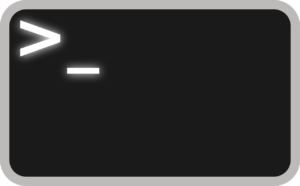
Warning:
Enabling SSH service may bring security risks to your system. Please enable it only when necessary and avoid making changes to system configurations.
Enable SSH service
Go to the terminal setting page on your Synology device:
- Login to your NAS via a webbrowser. instruction how
- Control Panel, Connectivity
- Terminal & SNMP
- Terminal
Tick Enable SSH service.
Sign in
Launch the terminal application on your computer.
Type the following command and press Enter:
ssh <DSM_admin_account>@<DSM IP address>or<DNS_Name> -p SSH_ port_number
Enter the password of your DSM administrator account
Type sudo -i and press Enter.
Enter the password of your DSM administrator account and press Enter.
You are now signed in to your DSM root privilege via SSH.
Example:
ssh myadmin@10.17.2.6 -p 22


