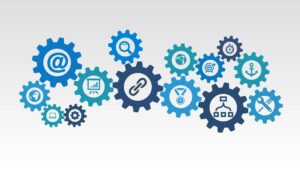
“Wake-on-Lan” can be configured to wake up computers on the local network. The computer is directly connected to the same switch as the Synology NAS and “Wake-on-Lan” is supported by both the switch and the computers you are trying to wake.
Configuration:
- Turn on “Wake-on-LAN” in the BIOS/UEFI of the computer you want to wake. Check your computer BIOS/UEFI settings for the correct configuration
- Change the Windows settings
Windows Settings:
- Control Panel
- Network and Sharing Centre
- Change Adapter Settings
- Choose correct adapter
- Properties
- Configure Windows settings, see pictures below
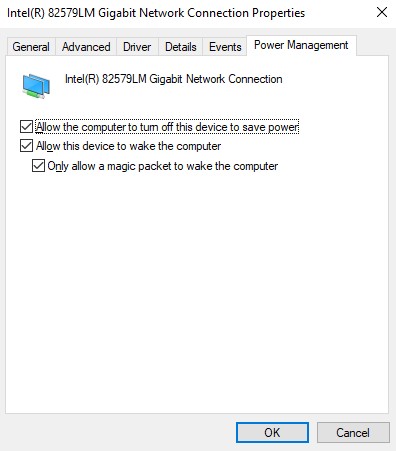
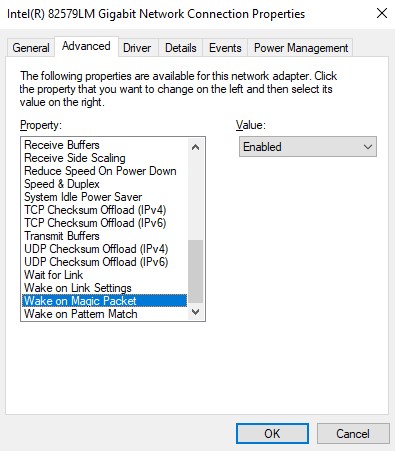
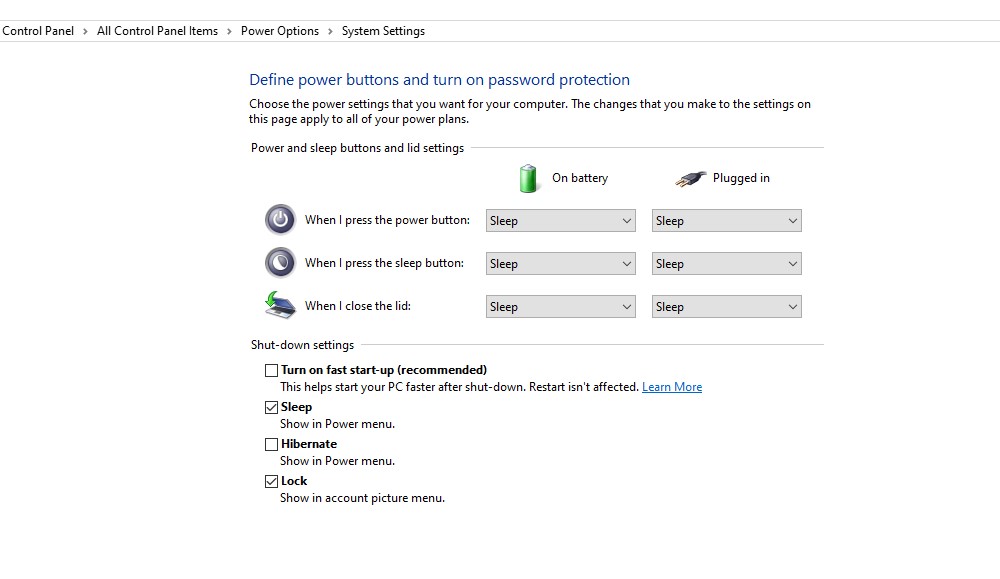
Synology Settings
- Login to your NAS via a webbrowser. instruction how
- Open control panel on the Synology NAS, task scheduler
- Create Scheduled Task, user-defined script
- User, root and schedule to run the task, do not repeat
- Run Command: synonet –wake xx:xx:xx:xx:xx:xx eth0;
- Change the MAC address with the MAC address of your network card.
- Turn on Notification and select send run details by email


